Available from version 1.1.0
Bloxby offers Administrators access to a file browser allowing them to manage files related to the application’s blocks. This file browser can be accessed through Elements > Block files (in the main navigation bar).
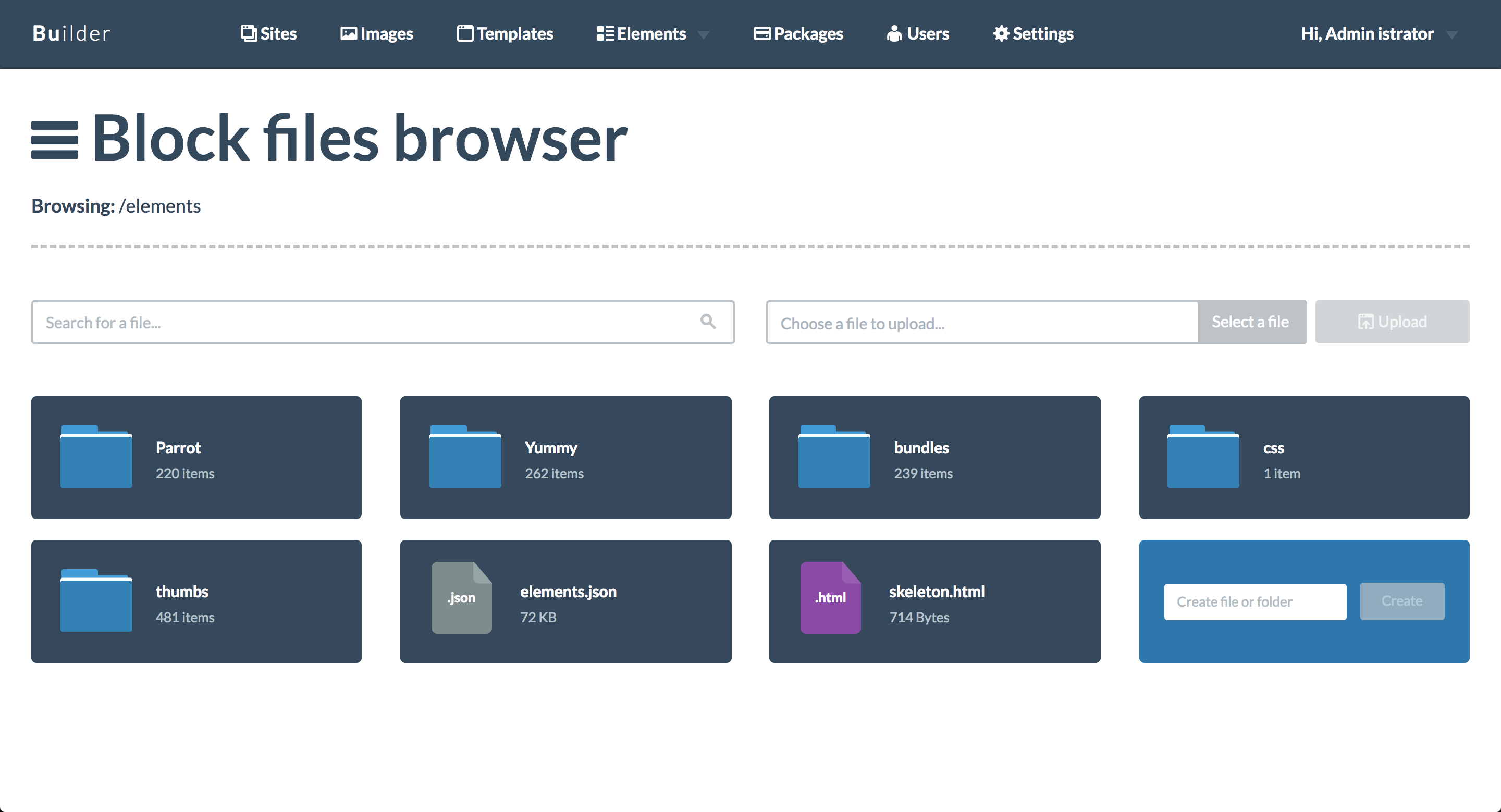
When loading the browser, by default the contents of the folder containing the blocks will be shown (by default, this would be the /Elements folder). Depending on the configuration of your application, the contents displayed by the browser may differ from the contents show in the image above.
At the top of the browser, you’ll find a search bar (on the left) and a file upload field to the right. The search bar can be used to locate a specific file or folder. The file upload field can be used to upload a file to the Bloxby server (typically an Administrator would use this function to upload HTMl files or assets like images, Javascript files or CSS files).
When clicking on a folder element in the browser, the browser will then proceed to display the contents of that folder. Additionally, the path at the top of the browser will indicate your current position in the file browser.
Editing files
Text based files can be opened with Bloxby’s built-in code editor, which can then be used to modify the contents of that file. To edit a file, simply click on the file in the file browser, this will open a new tab which loads the code editor.
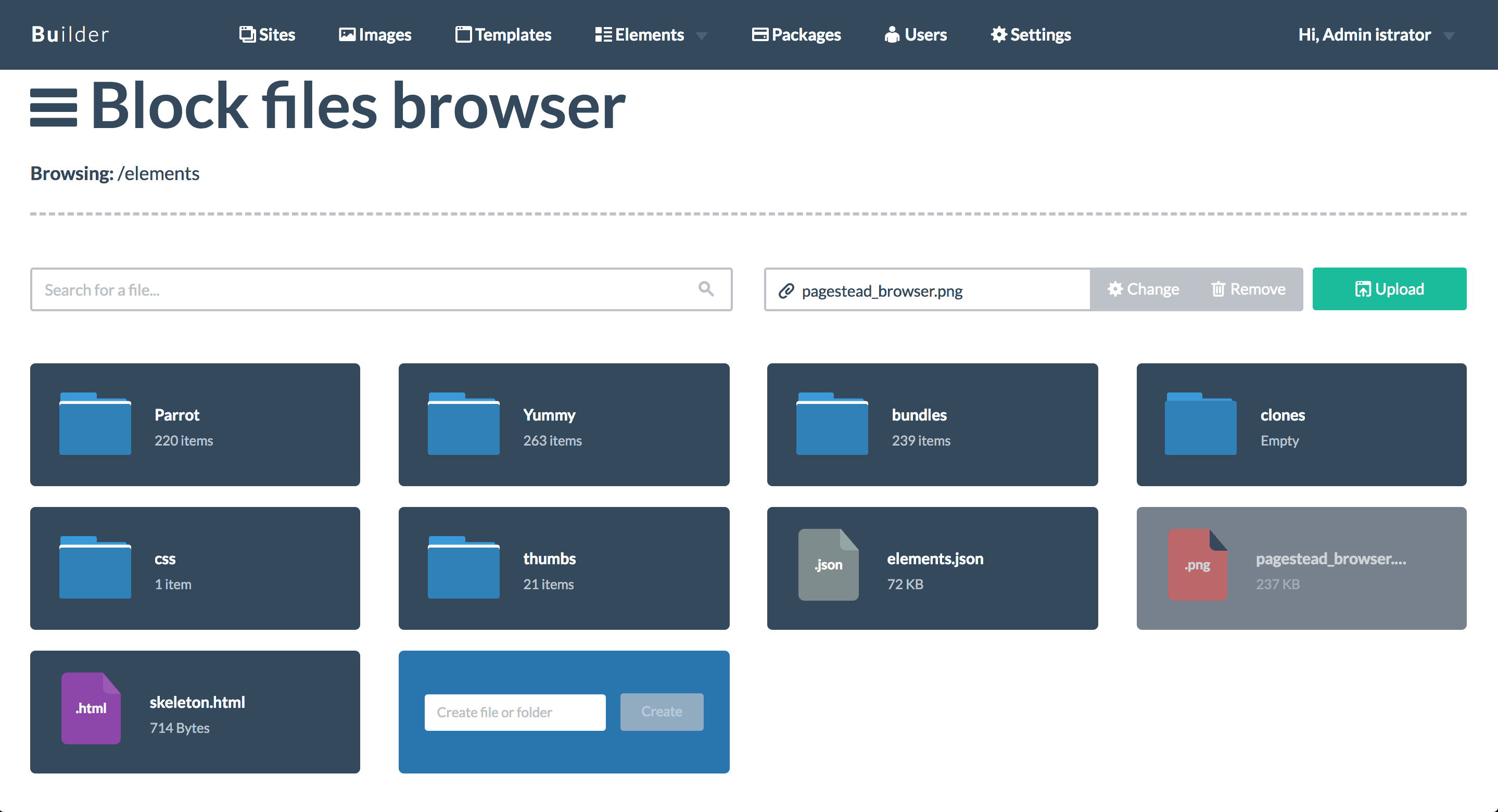
Only text files can be edited by Bloxby. Binary files, like videos and images, can not be edited.
Deleting files or folders
To delete a file or folder, simply hover over the file or folder and click on the red circle with the trash can icon inside. Clicking the trash can icon will prompt a final confirmation, if clicked “Yes”, the file or folder will be deleted. This can not be undone, be careful!
Creating a new file or folder
Other than uploading individual files, the browser also allows Administrators to create new files or folders on the server directly. In the browser, locate the last item on the screen (an element with a blue background). Provide the name for your file or folder (note: if you omit the file extension, Bloxby will assume you’re trying to create folder, not a file) and click the button labeled “Create”.

Leave A Comment?
You must be logged in to post a comment.