Customers who have purchased a Bloxby license are free to modify the default blocks bundled with the application any they’d like. However, modifying the default blocks puts your changes at risk of being overwritten by a future update (since Bloxby updates occasionally contain changes to the blocks in addition to changed to the application).
If you’re planning on doing manual updates, this won’t be a problem as you can simply skip the updated blocks. However, if you have turned on automatic updates, we recommend leaving the default blocks as they are, and instead clone the standard blocks and make you modifications to the cloned versions.
When cloning blocks, you can either clone the block in the existing category, or create a new category and clone the block in there.
To create a new block category, navigate to Elements > Blocks and then click the link labeled “Manage block categories”. This will bring up a modal popup window in which you can manage your categories:
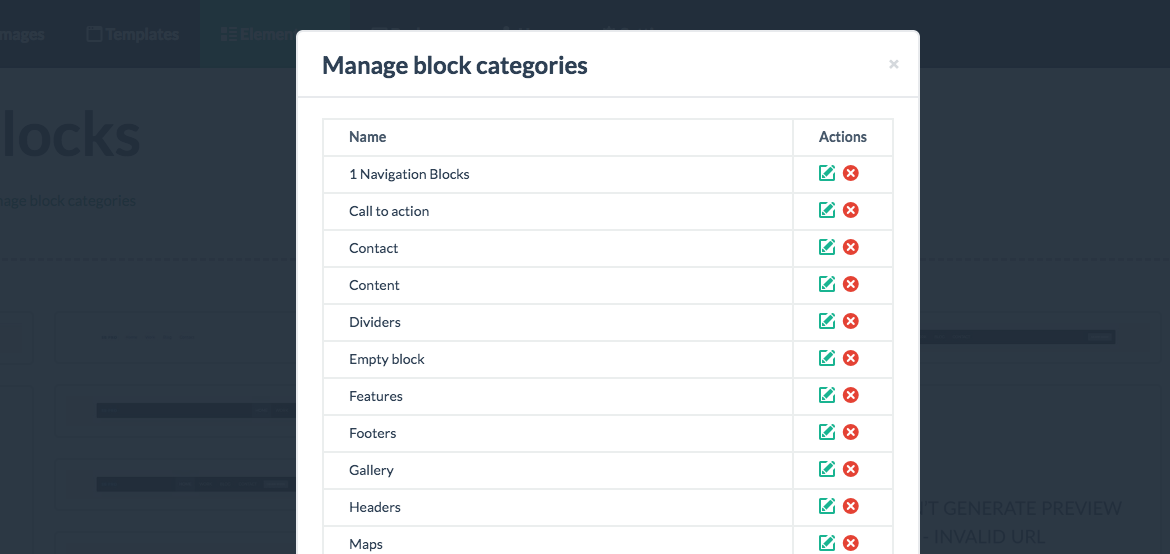
To clone an existing block, you will need to open up the Bloxby page builder. This can be either a new site or an existing one, this does not matter.
Once inside the page builder, drag the default block you’d like to clone onto the canvas. Then, open the block toolbar by clicking the little cog icon in the top right corner of the block. This will slide in the block toolbar. To clone the block, click on the dropdown labeled “Clone block in” and choose your category.
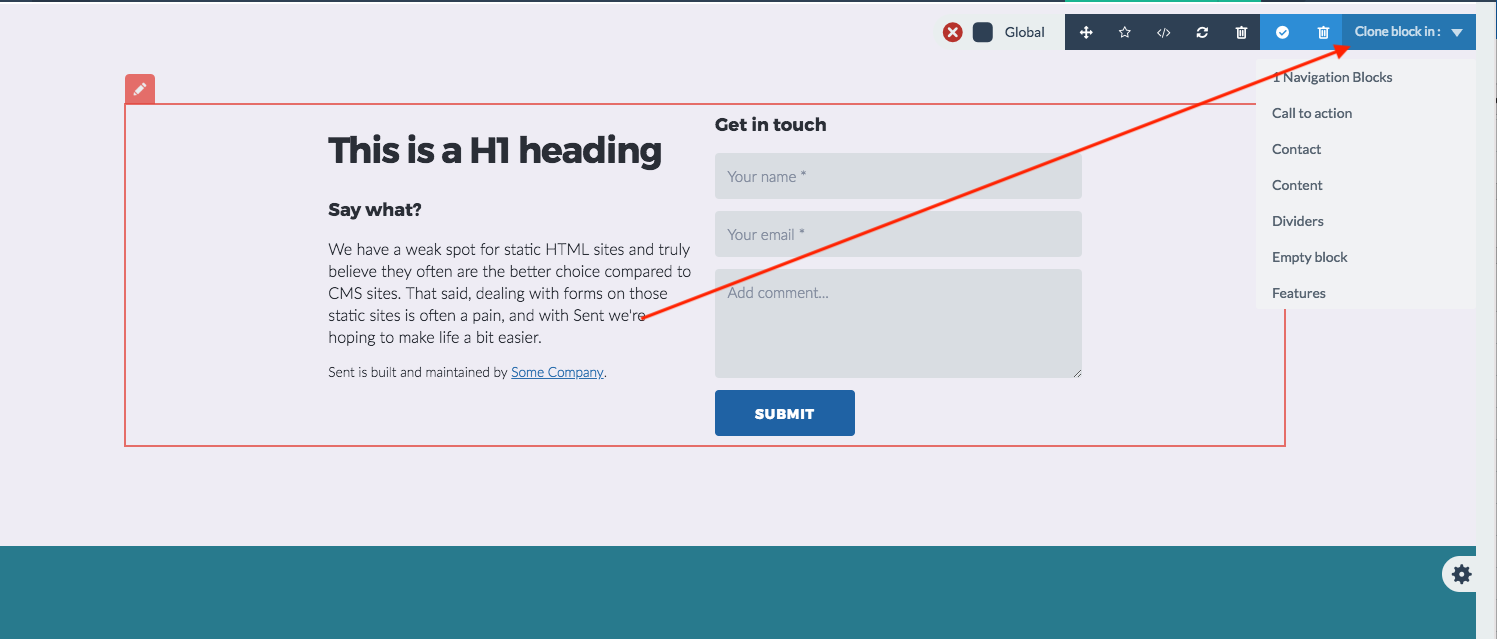

When i installed the bloxby there is no default blocks. It is empty. Did i miss any steps?