Bloxby has several options to publish pages/sites. Depending on how the administrator has configured Bloxby, the following publishing options are available:
- Sub folder
- Sub domain
- Custom domain
To configure publishing for a site, the end-user will first have to navigate to the Site Settings panel as shown below:
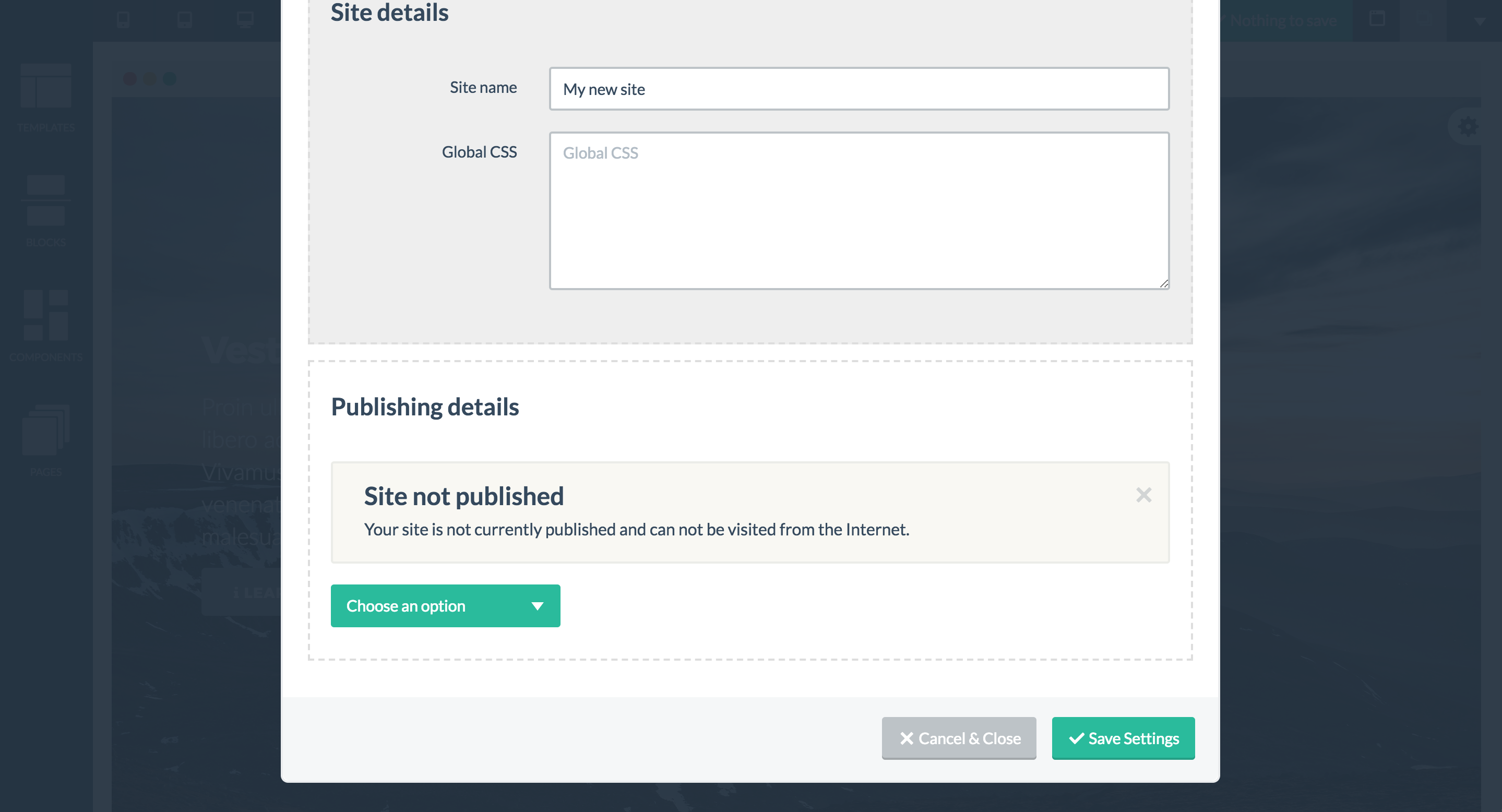
Depending on how the administrator has configured the application, the end-user will be shown a dropdown with the available publishing options. If the administrator has enabled multiple publishing options, the end-user can use these simultaneously. For example, if the sub folder and sub domain options are available and the end-user has configured both, his or her site will be available through both the configured sub folder and the configured sub domain.
Once a publishing option has been configured by the end-user, a confirmation notification is shown together with the full URL of the published site.
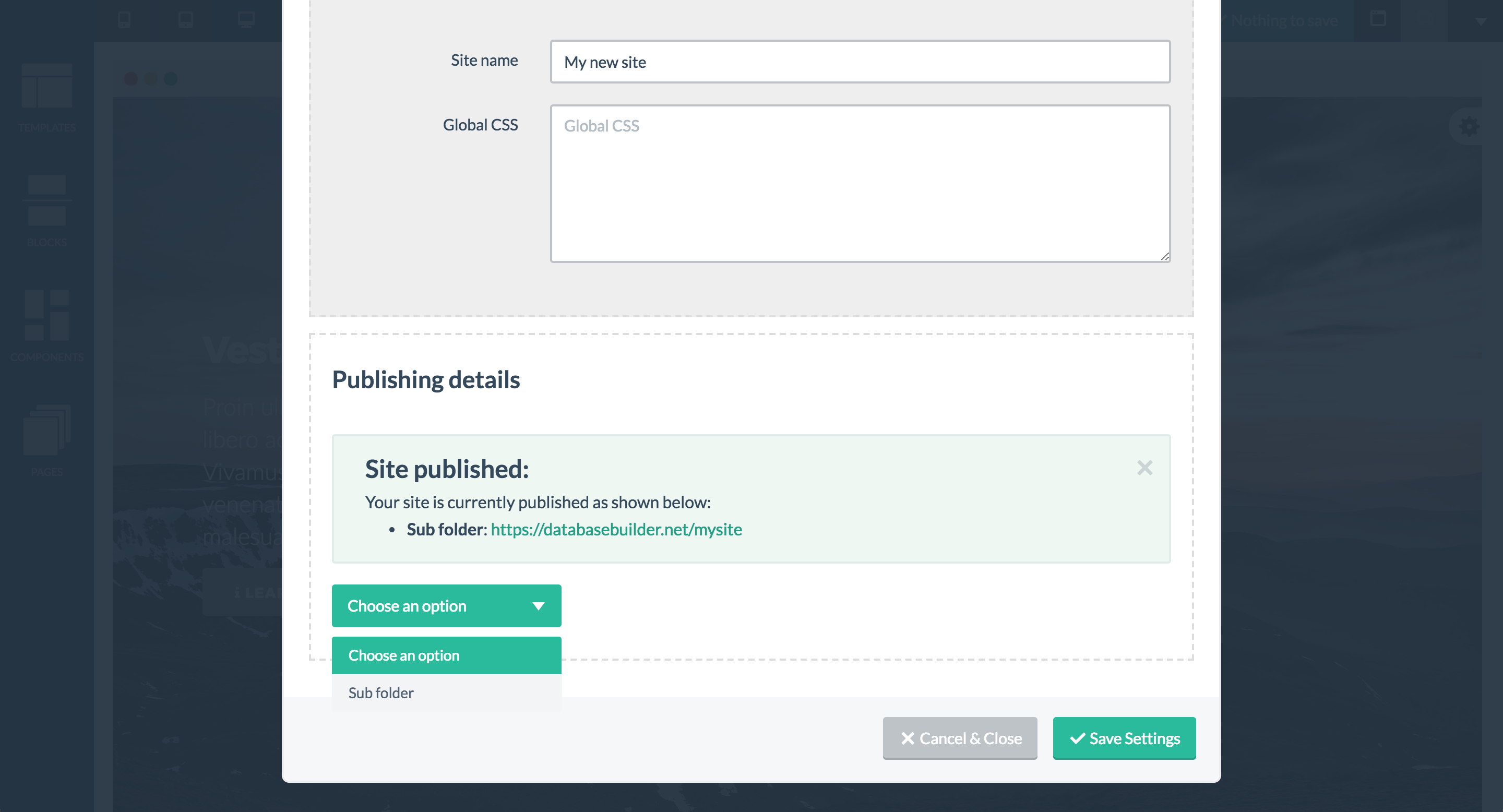
Publishing options
As mentioned, end-user can possibly have three options for publishing their site (which options are available depends on how the application has been set up).
1. Sub folder publishing
With this option, the site will be published in a sub folder of the main application’s domain. Let’s assume the application is running on the following domain: https://awesomesitebuilder.com. If the end-user chooses to publish his or her site in a sub folder named “mybakery”, this would then result in this user’s site being published at https://awesomesitebuilder.com/mybakery.
Since each sub folder has to be unique, if the end-user chooses a sub folder which is already used by another user, he or she will be shown a notification asking to choose a different sub folder.
2. Sub domain publishing
With this option, the site will be published in a sub domain of the main application’s domain. Let’s assume the application is running on the following domain: https://awesomesitebuilder.com. If the end-user chooses to publish his or her site in a sub domain named “mybakery”, this would then result in this user’s site being published at https://mybakery.awesomesitebuilder.com.
Since each sub folder has to be unique, if the end-user chooses a sub folder which is already used by another user, he or she will be shown a notification asking to choose a different sub folder.
3. Custom domain publishing
A third publishing option is to use a custom domain. This would allow the end-user to use a domain owned by him or her. Following the above examples, the main application is running on the following domain: https://awesomebuilder.com. Let’s also assume that the end-user has already purchased her own domain name which she would like to connect to her Bloxby site: https://mylittlebakery.com. She would choose the “custom domain” publishing option and then provide the domain name.
With this option, there’s an additional step involved for the end-user: he or she will need to create a DNS A record which points to the IP address of the server running the main application. Typically, this means the end-user will need to log into her domain registrar’s admin panel (the organization the domain name was initially purchased).

Please fix the missing images. Thanks 🙂
Hi Ben,
Yeah, it sucks, we know. We’ll redoing our entire KB soon and we’ll take care of the missing images then as well.
Andrew quick question
How to handle multiple client domains to publish as “Custom domain publishing” with same “A” record? I have added same “A” record to all of them but same design appear for all of their domains need each design separate how?
Hi Mark,
Not sure I completely understand what you’re asking? Are you saying multiple customers are using the same domain name to publish their website? If so, that wouldn’t work I’m afraid…