Depending on how the administrator has configured Bloxby, elements on the canvas can have one or more editable style properties. Bloxby allows users to edit these properties by clicking on an element after which the styling editor panel will appear on the left side of the screen.
Please note that it us up the administrator to configure which properties can be edited for every element. Bloxby does come with certain defaults, however the administrator has the final say in which styling properties are available in the style editor panel.
There are two ways of modifying an element’s styling:
- Individual style properties and
- Style classes
Individual style properties
These are individual properties such as text color, background color, padding, margins, etc. Most individual style properties are represented using a simple input field into which the end-user can input the property value. This is illustrated with the screenshot below:
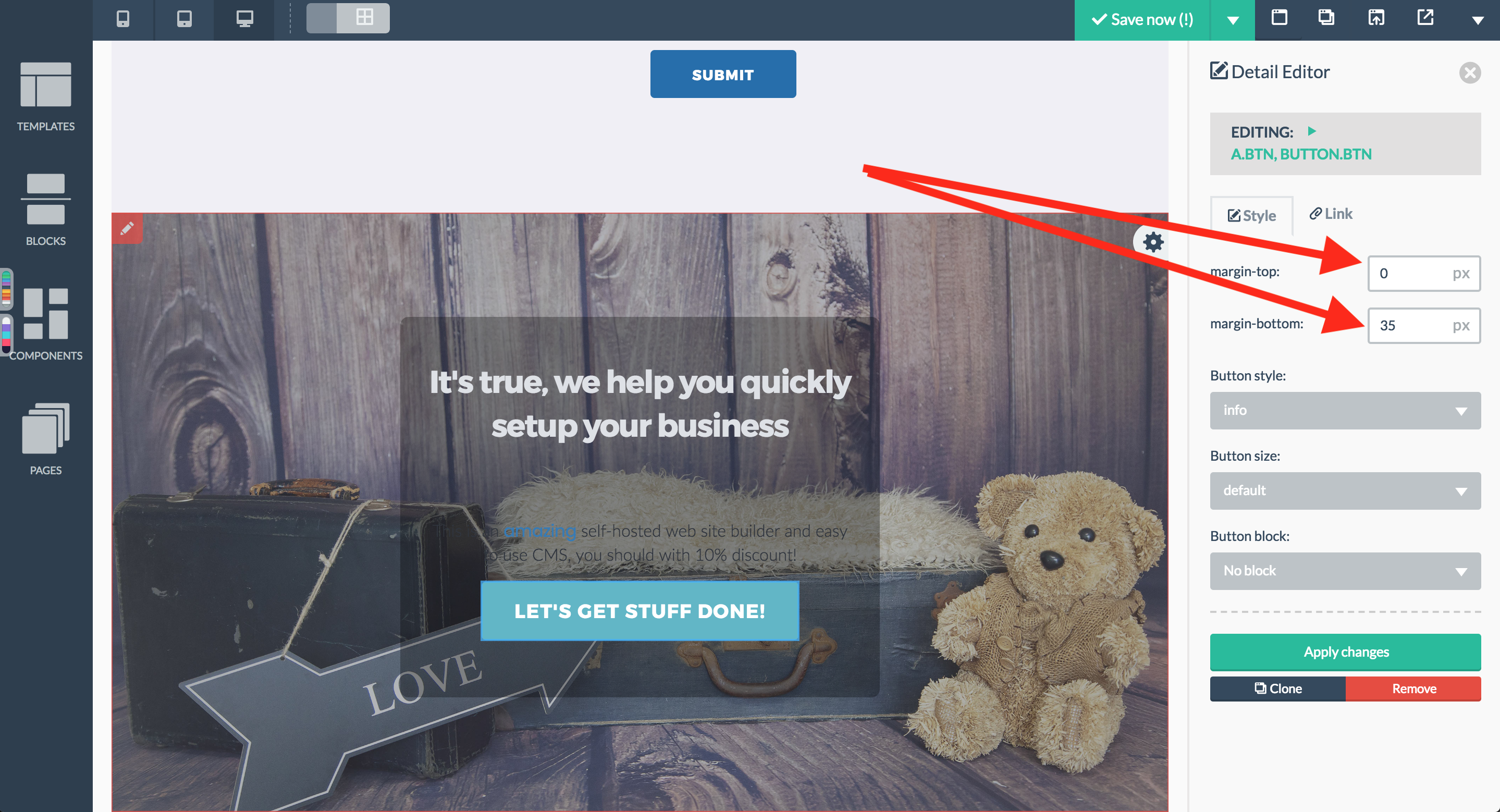
There are two style properties which are treated somewhat special. These are the background-image property and all color related properties. The color related properties, such as text color, background color, etc which activate a color picker when clicked. This allows the end-user to easily enter a color code. When the background-image property input field is clicked, the image library modal will automatically popup allowing the user to choose an image.
Style classes
In addition to individual style properties, Bloxby also allows for style classes to be applied to elements. Style classes can be considered as a group of style properties all applied to an element at once. The style classes are represented as dropdown menus from which the end-user can pick a class.
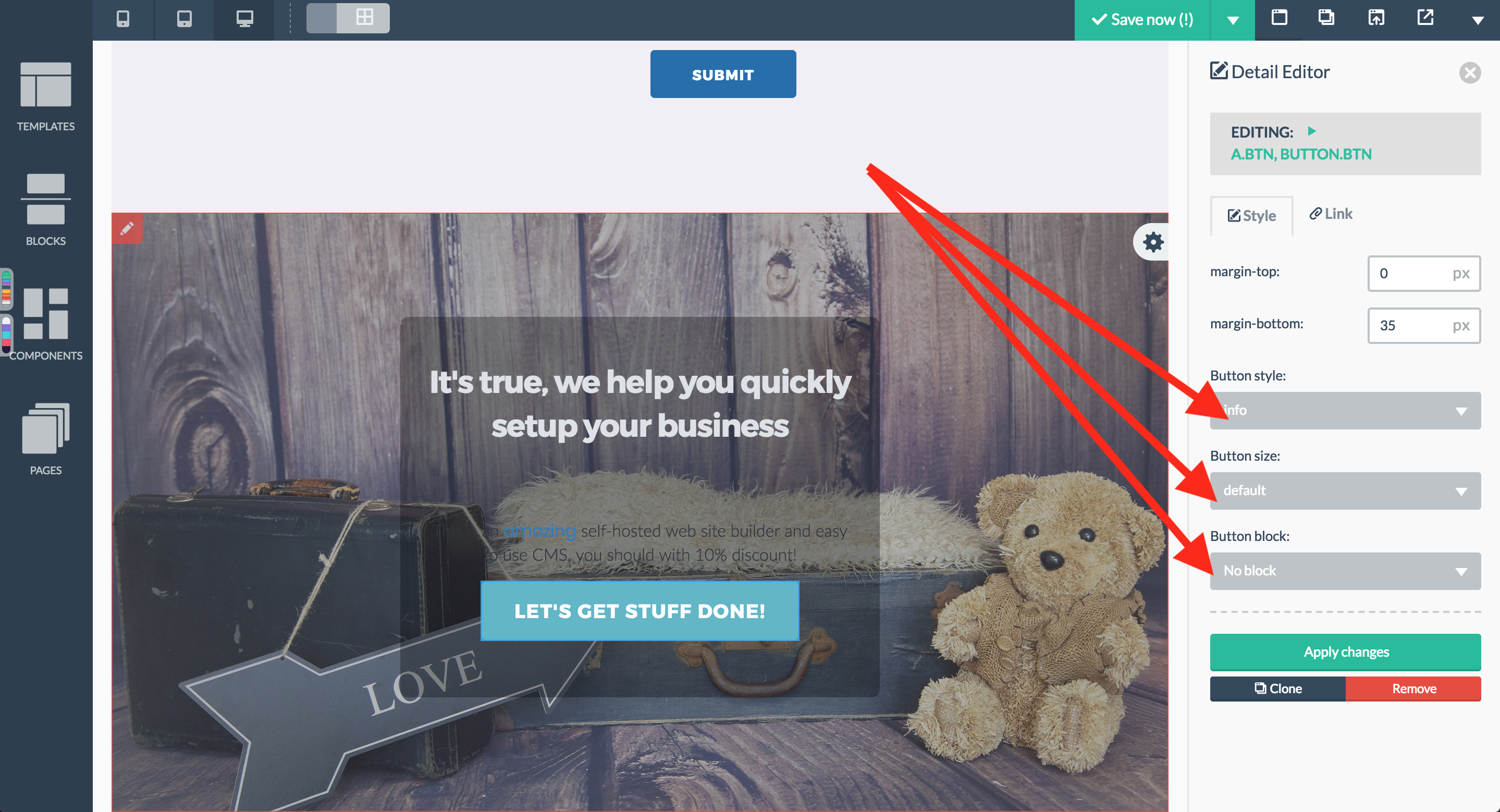

We are facing an issue related to the preview section. In the preview section of some of the blocks, the css file is not loading. For example 13th block under “Call to action”.